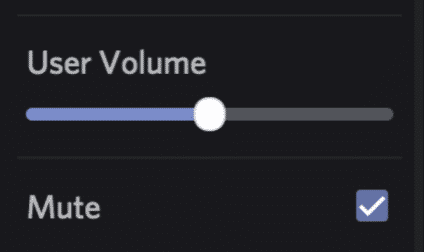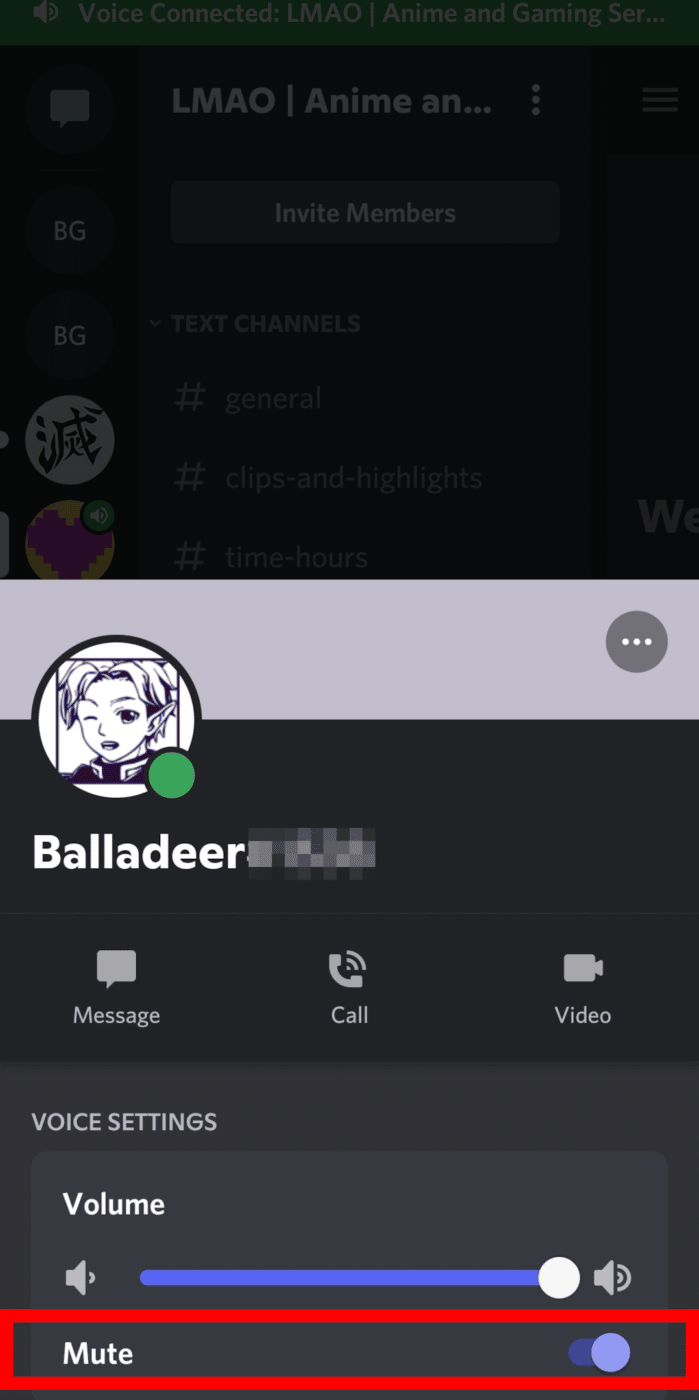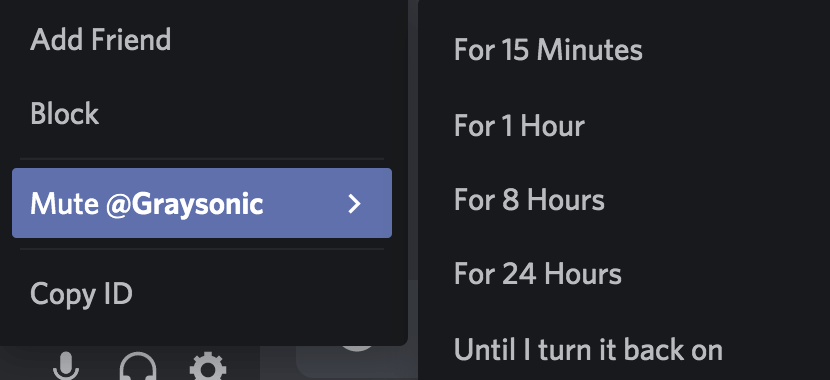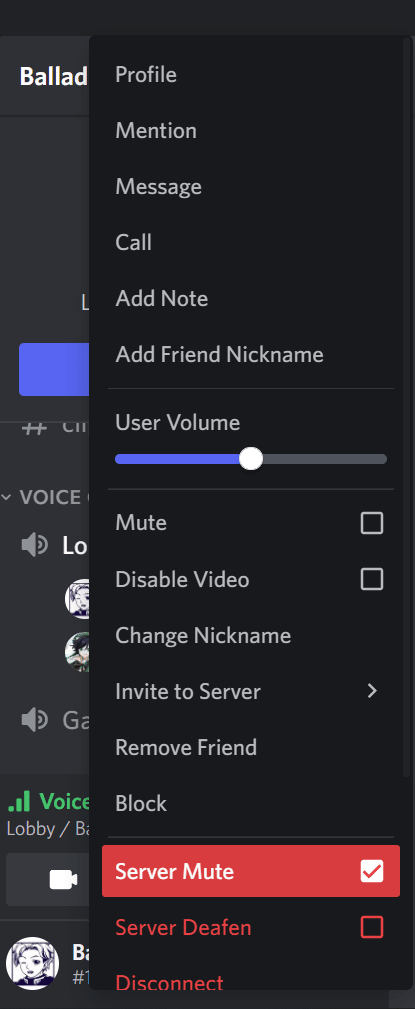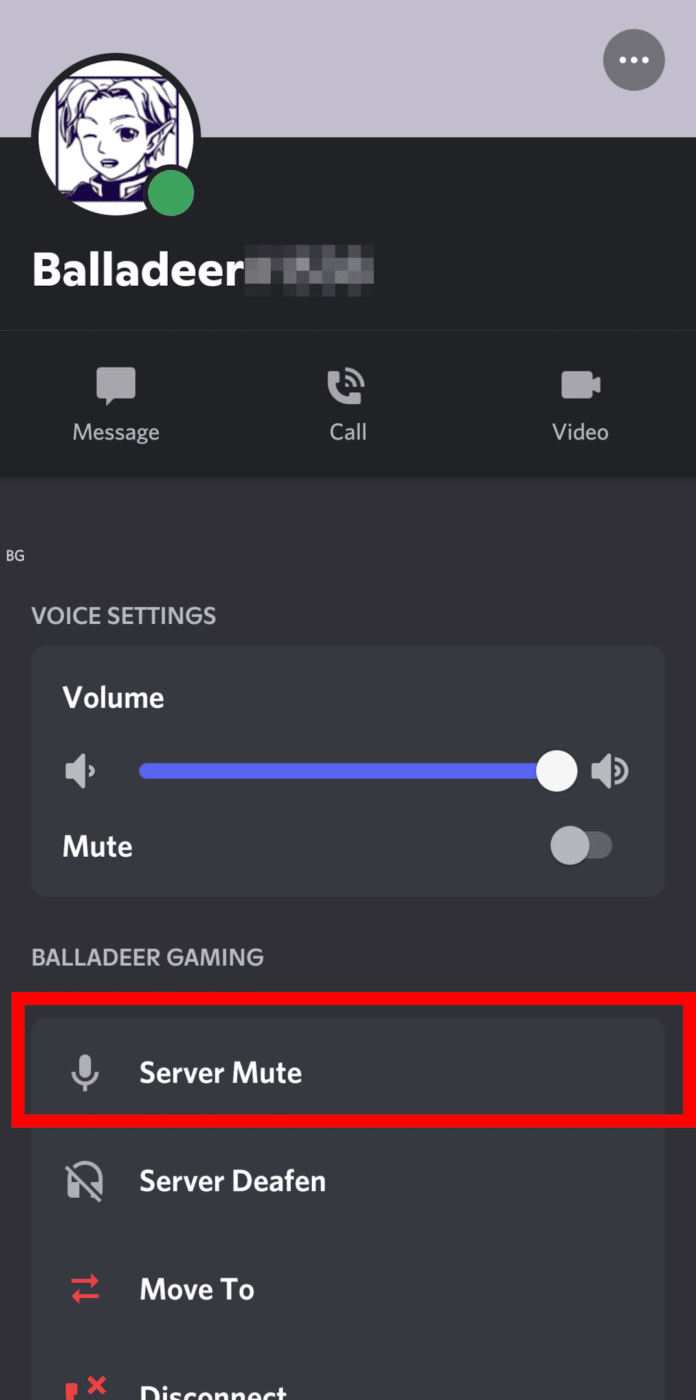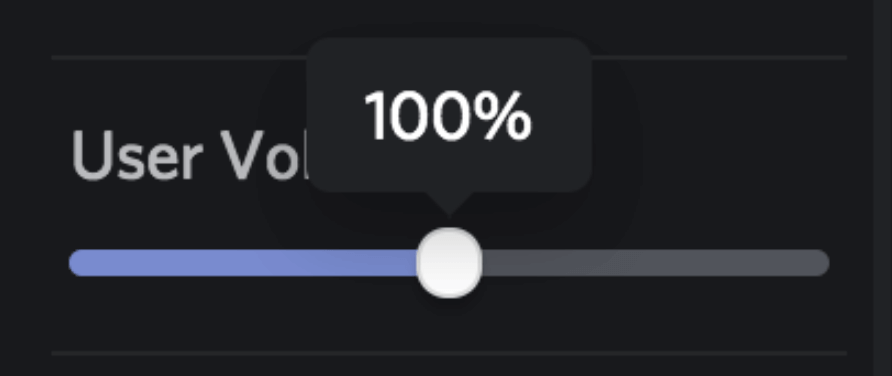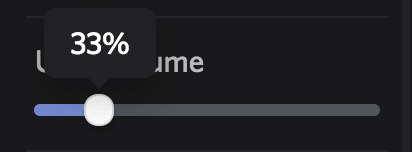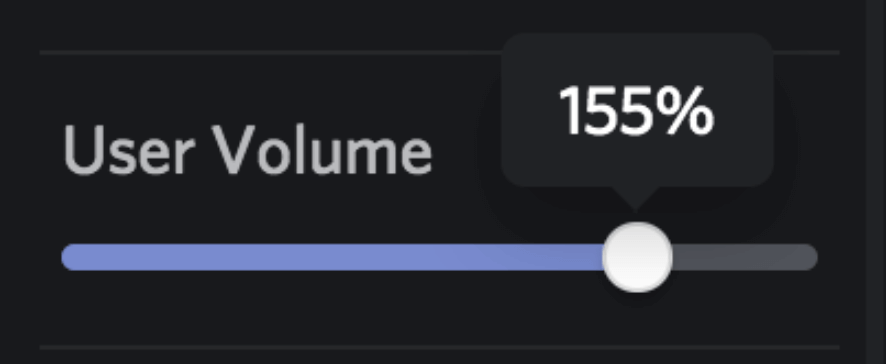This post will cover how you can mute someone on Discord, how to mute message notifications from a specific user, and how to adjust the volume if someone is being too loud or too quiet.
How to Mute People in Discord Channel
To mute someone on a Discord voice channel, you will need to do the following:
On Desktop
-
Step 1
In the voice channel you’re sharing with the user, right-click on their name.
-
Step 2
Check the mute box from the list that generates.
-
Step 3
To unmute them from the voice channel in the future, simply repeat these steps so that you can hear them again. You can repeat this process over and over on any Discord server.
On Mobile
-
Step 1
Launch the Discord app and join a voice channel.
-
Step 2
Press and hold on the profile picture of the user you want to mute.
-
Step 3
Toggle on “Mute.”
How to Mute Messages on Discord
If someone is sending you too many messages and you don’t want your notifications to go off, you can silence their notifications for a period of time without blocking the user on Discord.
Here’s how you can mute users on Discord:
-
Step 1
Find the user whose notifications you want to mute in your messages and right-click on their name.
The best way to search for the user is to look through your direct messages list.
-
Step 2
Locate the mute option under their name and hover over it.
-
Step 3
Click the time length of your choice for the period of time you want their messages to be silenced.
Note: muting a person’s messages will not mute them in voice chat if you are communicating with them.
How to Mute Channel on Discord
Want to mute an entire channel? If that particular channel’s members have been sending incessant messages and you just want to turn it off, you can do so by muting it. Do note though that this won’t stop members from sending you a DM. If you don’t want to get direct messages from them either, mute the particular Discord user by doing the process above.
Here’s how to mute a text channel on Discord:
-
Step 1
Log in to Discord and find the channel you want to mute.
-
Step 2
Right-click on the channel name.
-
Step 3
Hover over the “Mute Channel” option.
-
Step 4
Choose how long you want the channel to stay silent.
To unmute the channel, simply right-click on the channel again and select “Unmute Channel”.
Mute and unmute only works on text channels.
Can you mute voice channels?
While there’s no one button to mute an entire voice channel while on a call, you can choose to mute each member individually. Refer to the guide above on how to mute someone on Discord.
How to Server Mute Someone on Discord
If you want to mute someone on Discord, not just on a conversation but on the entire server, you can do so by following the steps below:
On Desktop
-
Step 1
On any voice channel, right-click on the username of the member you want to server mute.
-
Step 2
Check the “Server Mute” box on the menu that appears.
To unmute the Discord user, simply repeat the same steps above and click “Unmute” instead.
On Mobile Devices
-
Step 1
On any voice channel, long press on the username of the person you want to mute.
-
Step 2
Select “Server Mute” in the list of options.
Do note though that this may not work if you don’t have the “Mute Members” permission on the server. This permission is usually only granted to server admins and mods. But if you’re the owner of the server, you have this permission enabled by default.
How to Adjust Volume on Discord
Sometimes, muting someone isn’t necessary. Instead, you may need to adjust their volume so that you can listen to them comfortably. Some users are closer to their microphones than others which could mean that you are hearing one person over the other. Here is how you can adjust a person’s volume on a Discord voice channel:
-
Step 1
Right-click on the user whose volume you need to adjust.
-
Step 2
Locate the user volume bar above the mute button.
-
Step 3
To turn someone down, move the bar to the left until you reach the desired volume.
-
Step 4
Move the bar to the right until you reach the desired volume to turn someone up.
Frequently Asked Questions
Can You Mute Everyone in a Discord Server?
You can mute everyone in a Discord server if you have admin privileges or you own the server. At that point, you will need to right-click the server icon in the left-hand sidebar. You will see the option to mute the server and can pick how long you want it to remain muted.
What is the Difference Between a Block or Mute on Discord?
Muting someone on Discord means you won’t be able to hear them when you are in a chat together. When you block someone, you will not be able to see written messages from them either.
Muting also pauses message notifications from this particular user on Discord. If you block them, however, you won’t be able to see their messages and they can’t DM you either. You can still receive messages from a muted Discord user but you won’t receive notifications for the time being.
What Happens When You Mute Someone in Discord?
When you mute someone on Discord, you won’t be able to receive message notifications (if you mute their DMs) and/or you won’t be able to hear them speak (if you mute them through a voice channel). They won’t know you muted them because they won’t be notified.
Conclusion
One of the best things about Discord is user customization. This includes how you interact with other users so that you can work and play together comfortably. If there are certain users that disturb your peace of mind, for example, but you are hesitant to block them, you can mute them for a while.
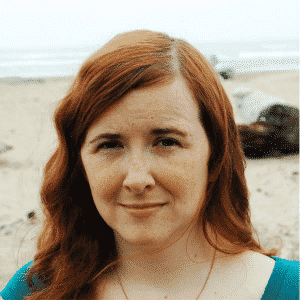
Luci
Luci is a novelist, freelance writer, and active blogger. A journalist at heart, she loves nothing more than interviewing the outliers of the gaming community who are blazing a trail with entertaining original content. When she’s not penning an article, coffee in hand, she can be found gearing her shieldmaiden or playing with her son at the beach.